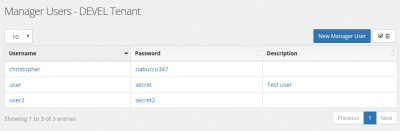Installing ADAT: Difference between revisions
No edit summary |
No edit summary |
||
| (2 intermediate revisions by the same user not shown) | |||
| Line 1: | Line 1: | ||
ADAT is a very useful CTI-integration tool from | ADAT is a very useful CTI-integration tool from http://www.tttelecom.nl/ and using [[Installing_MiRTA_PBX#Multimanager|multimanager]], it is possible to use with MiRTA PBX. Start with installing ADAT on your Windows machine. | ||
Let's move to the MiRTA PBX web interface to create an AMI user for allowing ADAT connection to the PBX. | |||
In the Settings page locate the Manager Users button and proceed to the configuration page | |||
[[File:topsettingsmanagerusers.png|400px]] | |||
Adding one or more users. One user is enough. | |||
[[File:managerusers.png|400px]] | |||
Now get back to ADAT and start configuring it accessing the Settings menu entry. | |||
Set the credentials for AMI in the Account / Server section | |||
[[file:adat_account_server.png|400px]] | |||
And the extension to monitor in the Account / Extension section | |||
[[file:adat_account_extension.png|400px]] | |||
Now, when a call reach your extension, a popup will show you the caller ID. Using the input box, you'll be able to dial from your desktop. | |||
Latest revision as of 22:35, 25 December 2016
ADAT is a very useful CTI-integration tool from http://www.tttelecom.nl/ and using multimanager, it is possible to use with MiRTA PBX. Start with installing ADAT on your Windows machine.
Let's move to the MiRTA PBX web interface to create an AMI user for allowing ADAT connection to the PBX.
In the Settings page locate the Manager Users button and proceed to the configuration page
Adding one or more users. One user is enough.
Now get back to ADAT and start configuring it accessing the Settings menu entry.
Set the credentials for AMI in the Account / Server section
And the extension to monitor in the Account / Extension section
Now, when a call reach your extension, a popup will show you the caller ID. Using the input box, you'll be able to dial from your desktop.