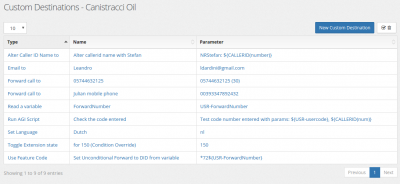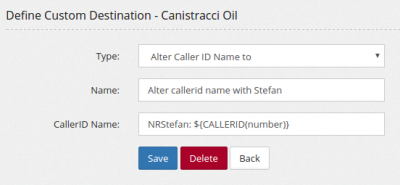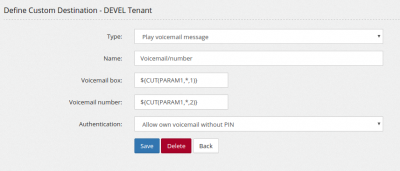Custom Destinations: Difference between revisions
No edit summary |
|||
| (One intermediate revision by the same user not shown) | |||
| Line 28: | Line 28: | ||
[[File:Route by looking up value.png|400px]] | [[File:Route by looking up value.png|400px]] | ||
The Custom destination can be configured this way: | |||
[[File:Route by looking up value from database.png|400px]] | |||
The Phone book needs to contain the data to lookup in the "Lookup value" column | |||
[[File:Lookup value phonebook.png|400px]] | |||
== Run Local Macro == | == Run Local Macro == | ||
| Line 34: | Line 42: | ||
[[file:runlocalmacro.png|400px]] | [[file:runlocalmacro.png|400px]] | ||
== Search and update/insert in a phone book == | |||
You can search one of your phone book/database and insert or update the value inserted in any of the fields. | |||
For example, you can ask to the caller his account number and save in the database for later retrieval together based on his callerID. | |||
Mind to have the following Phone Book defined | |||
[[File:Searchandupdatephonebook1.png|400px]] | |||
Mind you have already read the account number from your caller and saved in the variable "USR-accountnumber", you can define the custom destination as following: | |||
[[File:Searchandupdatephonebook2.png|400px]] | |||
In this way you search/update or create the entry with the callerid name, then you can do the same with the account number | |||
[[File:Searchandupdatephonebook3.png|400px]] | |||
Latest revision as of 09:58, 22 May 2020
Custom Destination is one of the most powerful object in MiRTA PBX. It is the magic object able to perform all the disparate tasks you may need. The list of capability is increasing at every version.
Alter CallerID Name
Permit to change the caller ID name of a call. You can use variables like ${CALLERID(name)} or ${CALLERID(num)} so you can just add something to the received caller ID name
Alter CallerID Num
Almost identical to "Alter CallerID Name", but acting on the number
Play Voicemail Message
This feature allows playing directly a voicemail message. The voicemail message is not marked as read. This feature is usually used to build "Visual Voicemail" for phones supporting it. It can be used in a feature code like *88[NUM] and then splitting the voicemail box and voicemail message number using CUT function
So for listening to the 6th message from voicemail 104, you can dial *88104*6
Route the call by looking up the value from the database
Using this feature you can use a Phone Book as a Database to lookup a value contained in a variable and then perform a specific routing for a call. Let's make an example. You have a list of customer ID and you want to route the call in a different way (different Queue, different Escalation, Voicemail...) based on the Customer ID. So you may ask the caller to enter the customer ID and then route the call based on the value entered.
So in the DID destination you may enter something like:
The Custom destination can be configured this way:
The Phone book needs to contain the data to lookup in the "Lookup value" column
Run Local Macro
This feature allows executing a custom macro defined in the system. You can define a local macro by uploading a .conf file in /etc/asterisk/extensions.d
Search and update/insert in a phone book
You can search one of your phone book/database and insert or update the value inserted in any of the fields.
For example, you can ask to the caller his account number and save in the database for later retrieval together based on his callerID.
Mind to have the following Phone Book defined
Mind you have already read the account number from your caller and saved in the variable "USR-accountnumber", you can define the custom destination as following:
In this way you search/update or create the entry with the callerid name, then you can do the same with the account number