New SIP Extension/Define SIP Extension: Difference between revisions
| (8 intermediate revisions by the same user not shown) | |||
| Line 11: | Line 11: | ||
== General Settings == | == General Settings == | ||
[[File:sipextension.png|thumb|400px|General Settings]] | [[File:sipextension.png|thumb|400px|General Settings]] | ||
The name provided will be used as CallerID for internal calls. | The name provided will be used as CallerID for internal calls. | ||
| Line 34: | Line 32: | ||
'''Do Not Disturb (DND)''' sets the extension in DND mode. This is a server assisted DND. It doesn't affect the phone DND eventually set. It can be a good idea to remove the ability for users to set DND on the phone … most of the time they will call you because their phone is not ringing and discovering they have activated DND on the phone can be challenging.<br /> | '''Do Not Disturb (DND)''' sets the extension in DND mode. This is a server assisted DND. It doesn't affect the phone DND eventually set. It can be a good idea to remove the ability for users to set DND on the phone … most of the time they will call you because their phone is not ringing and discovering they have activated DND on the phone can be challenging.<br /> | ||
'''Inbound Dial Timeout''' sets the time in seconds one extension have to ring before going to the “No Answer” additional destination. You can avoid setting a Dial Timeout value and the default value will be used. | '''Inbound Dial Timeout''' sets the time in seconds one extension have to ring before going to the “No Answer” additional destination. You can avoid setting a Dial Timeout value and the default value will be used. | ||
== Trunk mode == | |||
[[File:sipextensionTrunk.png|thumb|400px|Trunk]] | |||
When activating the "trunk mode" for an extension, it is possible to connect a PBX behind a single extension. In this case a new series of options are shown allowing to fine control the CallerID used by the extension and few other options. | |||
'''DID number''' allows to specify a different number to be transmitted to the remote PBX. You can leave on "automatic", having the DID received to be sent to the remote PBX or set to a different value. It can be a value like 16165748323 or it can be a modification of the number received like ${DIALEDNUMBER:1} for having the received number but the first digit or ${DIALEDNUMBER:-7} to have the latest 7 digits. If ${DIALEDNUMBER} is 123456789, these are the results: | |||
<pre> | |||
${DIALEDNUMBER:1} - returns the string 23456789 | |||
${DIALEDNUMBER:-4} - returns the string 6789 | |||
${DIALEDNUMBER:0:3} - returns the string 123 | |||
${DIALEDNUMBER:2:3} - returns the string 345 | |||
${DIALEDNUMBER:-4:3} - returns the string 678 | |||
</pre> | |||
'''CallerID Number Override''' let you decide if using the CallerID transmitted by the remote PBX or to enforce the one assigned to the extension | |||
'''Emergency CallerID Number Override''' is the same as above but for calls made over emergency trunks. | |||
'''CallerID Number Source''' allows to select from which part of the SIP header collect the callerID informations. | |||
== NAT Control == | == NAT Control == | ||
| Line 51: | Line 67: | ||
== Call Settings == | == Call Settings == | ||
[[File:callsettings.png|thumb|400px]] | [[File:callsettings.png|thumb|400px]] | ||
| Line 63: | Line 81: | ||
'''Language''' allows to set the language in asterisk standard audio files used by this extension | '''Language''' allows to set the language in asterisk standard audio files used by this extension | ||
'''Include in Dial By Name directory''' allows to insert the extension in the Dial By Name directory | |||
'''Dial by Name recording''' permits to select the recording to use to play your name in Dial by Name. You can create your recording using the special destination "Record Dial By Name message" | |||
'''Include in Phone Books''' allows to insert the extension in any Phone Book set to include local extensions. The fields populated will be "Name" and "Phone". | |||
'''Call waiting''' permits to handle the Call Waiting feature setting | |||
== Outbound Recording == | == Outbound Recording == | ||
| Line 73: | Line 96: | ||
== Security == | == Security == | ||
[[File:Security.png|thumb|800px]] | |||
'''Host''' can be “dynamic”, accepting registration from any IP or it can be assigned to a specific IP address. In this way, no registration is needed.<br /> | '''Host''' can be “dynamic”, accepting registration from any IP or it can be assigned to a specific IP address. In this way, no registration is needed.<br /> | ||
'''Insecure''' allows the peer to be authenticated using the IP.<br /> | '''Insecure''' allows the peer to be authenticated using the IP.<br /> | ||
'''Transport''' permits to use a different transport for the signaling. If TLS is selected, it is needed to add a certificate to Asterisk. Please check the Appendix for special configuration. | '''Transport''' permits to use a different transport for the signaling. If TLS is selected, it is needed to add a certificate to Asterisk. Please check the Appendix for special configuration. | ||
'''RTP Encryption''' provides encryption to the RTP (audio) part. The key is transmitted over the SIP channel, so it will be useless to use it without setting the transport to TLS.<br /> | '''RTP Encryption''' provides encryption to the RTP (audio) part. The key is transmitted over the SIP channel, so it will be useless to use it without setting the transport to TLS.<br /> | ||
'''Send RPID''' and '''Trust RPID''' permit to specify how to transmit the CallerID information from this extension.<br /> | '''Send RPID''' and '''Trust RPID''' permit to specify how to transmit the CallerID information from this extension.<br /> | ||
| Line 88: | Line 110: | ||
== Web User Panel== | == Web User Panel== | ||
Enabling the web user panel permits to login to the web interface providing the extension username or the specified Web User and the provided web user panel password. It is not possible to use the SIP password to login.<br /> | Enabling the web user panel permits to login to the web interface providing the extension username or the specified Web User and the provided web user panel password. <br /> | ||
It is not possible to use the SIP password to login.<br /> | |||
'''User Profile''' defines the user profile to assign to the user connecting to the web user panel. | '''User Profile''' defines the user profile to assign to the user connecting to the web user panel. | ||
| Line 115: | Line 138: | ||
==Additional Destinations== | ==Additional Destinations== | ||
They permit to specify the destination of the call when the extension is not answered, Busy or Offline. A special destination “Unconditional” allows to redirect the phone calls to another destination. Every kind of Additional Destination can be enabled or disabled using Feature Codes.<br /> | [[File:additionaldestination.png|thumb|400px]] | ||
They permit to specify the destination of the call when the extension is not answered, Busy or Offline. | |||
A special destination “Unconditional” allows to redirect the phone calls to another destination. | |||
Every kind of Additional Destination can be enabled or disabled using Feature Codes.<br /> | |||
When defining the Additional Destinations, you may choose a special destination, usually not available, “Voicemail Same Number”. This destination will automatically create a voicemail with the same number as the extension and a random PIN. If the voicemail was already available, it will be just assigned to the destination | When defining the Additional Destinations, you may choose a special destination, usually not available, “Voicemail Same Number”. This destination will automatically create a voicemail with the same number as the extension and a random PIN. If the voicemail was already available, it will be just assigned to the destination | ||
'''Email missing call note''' permits to specify an email where to receive an email when a call is missed. | '''Email missing call note''' permits to specify an email where to receive an email when a call is missed. | ||
Latest revision as of 14:12, 6 August 2018
The definition of an extension is comprised of multiple sections. The most important one is the general one, where you can define the internal number for the extension and the password.
The username is automatically generated based on the extension number and the code assigned to the tenant. Extension number and SIP accounts are tied together. The username format <extension>-<tenant code> is mandatory (see later for exceptions) and cannot be changed.
The number assigned to an extension for a tenant can be the same number assigned to another extension for another tenant. MiRTA PBX is completely multi tenant, so each tenant configuration is completely independent from others. This is a general rule applied to every configuration setting.
General Settings
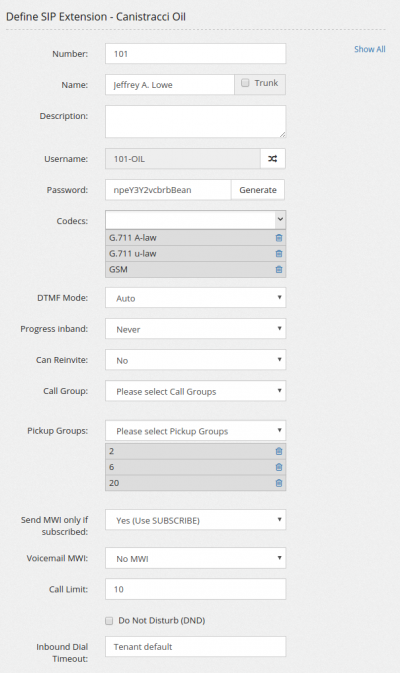
The name provided will be used as CallerID for internal calls.
This means the CallerID on the phone will be overwritten with the one specified here.
If you don't want CallerID to be forced to the one configured here, but rather you want to use the CallerID coming from the phone (for example because the extension is not assigned to a single phone, but it is assigned to another PBX with multiple extensions) you can set the “Trunk” checkbox.
The trunk setting will effect also incoming call to the phone (or PBX).
If the “Trunk” checkbox is set, the SIP INVITE sent to the account will include the number dialed.
When you select the Trunk checkbox, you have access to few more options to control how the CallerID Number for the calls generated by that extension will be altered:
You can get both the CallerID number and Name from the SIP Invite, just the number, just the name or neither of them. You can also specify from which portion of the SIP packet to get the CallerID number and name, Automatic (asterisk default) or from FROM, PAI or RPID section.
Username is automatically generated adding the tenant code to the number provided. The format used by default is using the “-”, but some phones do not accept the minus sign. The joining character can be changed by pressing on the double arrows. Take in mind the usage of “_” is discouraged and needs to be used only when really needed.
Password can be autogenerated clicking on the “Generate” button. A new password is generated every time using the random number generator. It is highly advisable to use long and completely random generated passwords.
Codecs: Every extension can have a broad range of codecs allowed. Please remember the G.729/723.1 codecs, even if listed in the system, you might have to pay royalty fees to the G.729/723.1 patent holders for using their algorithm.
DTMF Mode is selectable between auto, info, inband and RFC 2833. Please check the phone configuration and the provider support for choosing the right DTMF setting. The most widely accepted format is RFC 2833.
Progress inband forces the system to generate ringing tones.
Can reinvite allows two endpoints, like two phones or the phone and the provider, to exchange the RTP data directly, without routing through the PBX. Usually if one of the party is behind NAT, you may experience one way audio. Usually set to No.
Call groups/Pickup groups defines who is permitted to perform a pick-up for which calls. If call group and pickup group matches, then it is possible to pickup using the specified feature code. Note you need to define the feature code to use.
Send MWI only if subscribed allows you to decide which kind of MWI you want to perform. The options are “Yes” using Subscribe or “No” using externnotify directive. Asterisk has been always picky regarding MWI notification… often phones think to have subscribed while asterisk has expired or not received the subscription ending with missing MWI. One of the best solution is to avoid the subscription mechanism and send always the MWI notification to phone, using the script referenced in the externnotify directive in voicemail.conf. Please check your voicemailconf if contains the following directive when using this option:
externnotify=/var/lib/asterisk/agi-bin/vmnotify.php
Voicemail MWI allows you to assign the MWI on the phone for a voicemail.
Call Limit sets the max number of channels allowed to be used by a phone. Setting it to 1 doesn't allow usually to transfer calls.
Do Not Disturb (DND) sets the extension in DND mode. This is a server assisted DND. It doesn't affect the phone DND eventually set. It can be a good idea to remove the ability for users to set DND on the phone … most of the time they will call you because their phone is not ringing and discovering they have activated DND on the phone can be challenging.
Inbound Dial Timeout sets the time in seconds one extension have to ring before going to the “No Answer” additional destination. You can avoid setting a Dial Timeout value and the default value will be used.
Trunk mode
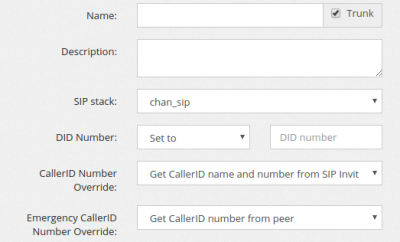
When activating the "trunk mode" for an extension, it is possible to connect a PBX behind a single extension. In this case a new series of options are shown allowing to fine control the CallerID used by the extension and few other options.
DID number allows to specify a different number to be transmitted to the remote PBX. You can leave on "automatic", having the DID received to be sent to the remote PBX or set to a different value. It can be a value like 16165748323 or it can be a modification of the number received like ${DIALEDNUMBER:1} for having the received number but the first digit or ${DIALEDNUMBER:-7} to have the latest 7 digits. If ${DIALEDNUMBER} is 123456789, these are the results:
${DIALEDNUMBER:1} - returns the string 23456789
${DIALEDNUMBER:-4} - returns the string 6789
${DIALEDNUMBER:0:3} - returns the string 123
${DIALEDNUMBER:2:3} - returns the string 345
${DIALEDNUMBER:-4:3} - returns the string 678
CallerID Number Override let you decide if using the CallerID transmitted by the remote PBX or to enforce the one assigned to the extension Emergency CallerID Number Override is the same as above but for calls made over emergency trunks. CallerID Number Source allows to select from which part of the SIP header collect the callerID informations.
NAT Control
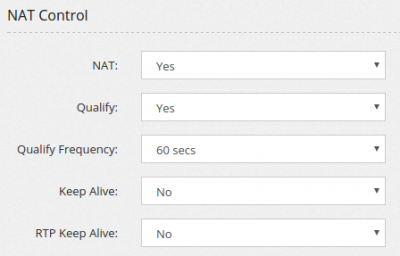
It is important when the phone is behind a NAT. Use force_rport, comedia in almost all the cases.
If you experience one way audio, then check the NAT setting.
Qualify allows the PBX to contact periodically the phone to check if it is still online. This has the benefit of taking “open” the connection tracking on the firewall you can have between the phones and the Internet.
Connections are made every 60 seconds.
If you have slow phones, you can increase the time to wait for an answer.
Keep Alive is another way to take open a connection, using keep alive packets.
RTP Keep Alive permits to take open an RTP connection when no audio is passed when a party is not talking for a long time.
Call Settings
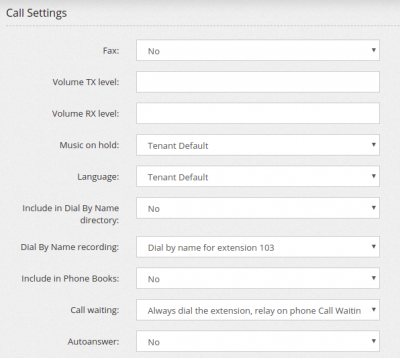
Allows to set some of the options regarding the call.
Fax permits to choose how the extension will handle fax data. If set to "T.38 Gateway", the extension will be able to receive/send a fax in T.38 even if the device attached to the extension is not capable of T.38. This can be useful with some ATA of fax machine. If set to "Store and Forward" will receive the fax, store in Status/Faxes and deliver at later time. An email can be associated to receive status update for the delivery of the fax.
Volume TX and RX level permits to tune the volume for this extension
Music on hold allows to set the Music on Hold used by this extension
Language allows to set the language in asterisk standard audio files used by this extension
Include in Dial By Name directory allows to insert the extension in the Dial By Name directory
Dial by Name recording permits to select the recording to use to play your name in Dial by Name. You can create your recording using the special destination "Record Dial By Name message"
Include in Phone Books allows to insert the extension in any Phone Book set to include local extensions. The fields populated will be "Name" and "Phone".
Call waiting permits to handle the Call Waiting feature setting
Outbound Recording
Always Record sets the recording preference for the extensions. If set to “Yes”, all the phone calls made by the extensions are recorded. If set to “Yes, but allows stopping” or “No, but allows starting”, then the recording can be respectively turned off or on by using the predefined #0 and #1 DTMF sequence while on the phone. The recorded file will be available for download in the Status/Call History menu.
Email Recordings to allows to set an email address to send the recordings once the call completes.
Minimum Size (Bytes) allows to receive those recordings bigger than the size set, in Bytes. Recording takes place only on bridged channels, so IVR prompts or Music On Hold will be not recorded.
Security
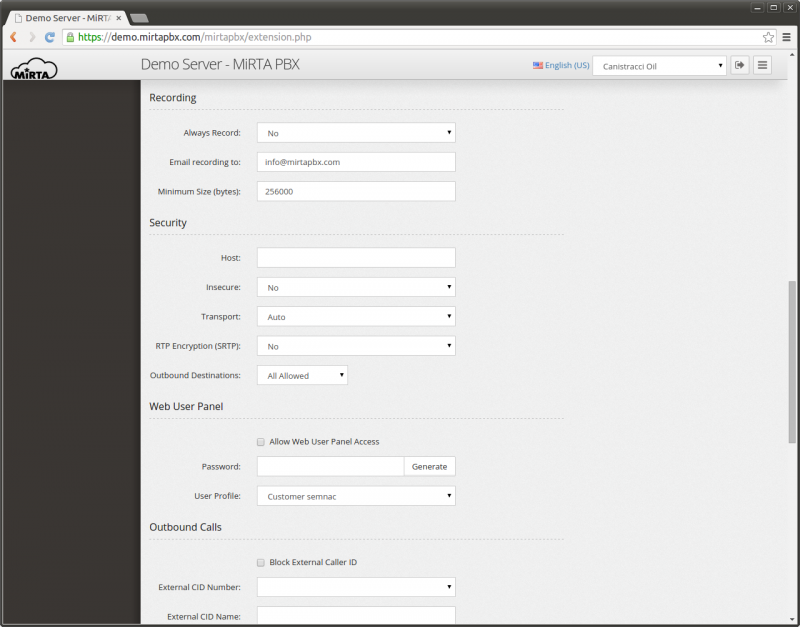
Host can be “dynamic”, accepting registration from any IP or it can be assigned to a specific IP address. In this way, no registration is needed.
Insecure allows the peer to be authenticated using the IP.
Transport permits to use a different transport for the signaling. If TLS is selected, it is needed to add a certificate to Asterisk. Please check the Appendix for special configuration.
RTP Encryption provides encryption to the RTP (audio) part. The key is transmitted over the SIP channel, so it will be useless to use it without setting the transport to TLS.
Send RPID and Trust RPID permit to specify how to transmit the CallerID information from this extension.
Outbound Destinations permits to restrict the numbers the extension can dial. In other words, the destination allowed can be restricted. For example, the phone placed in the kitchen of the office can be restricted to place international calls. The Outbound destination can be:
All Allowed: Allowing every number
All Prohibited: The phone cannot place outbound calls
Allowed if matches: The call is allowed if the number dialed match the Regex associated
Prohibited if matches: The call is prohibited if the number dialed match the Regex associated
Web User Panel
Enabling the web user panel permits to login to the web interface providing the extension username or the specified Web User and the provided web user panel password.
It is not possible to use the SIP password to login.
User Profile defines the user profile to assign to the user connecting to the web user panel.
Outbound Calls
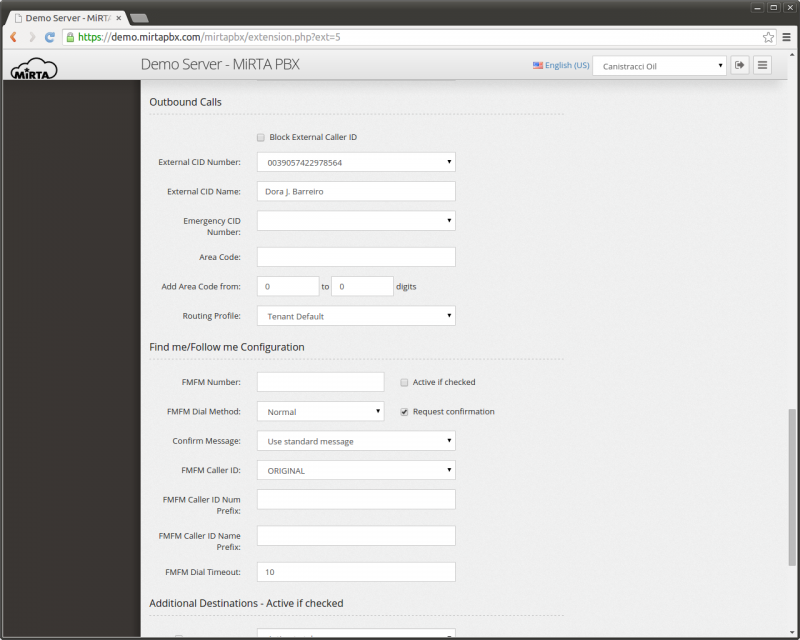
This section allows to configure how the call is managed when dialing out the local virtual pbx. Use of the caller id can be blocked by selecting the “Block External Caller ID” checkbox. This checkbox can be selected/unselected using a feature code.
External CID number can be chosen among various formats, usually resembling the E.164 standard. The various options can be enabled or disabled using the Admin/Settings menu. Under normal confition, the External CID number can be chosen only among the DIDs assigned to the tenant. However if the user has the privilege “Can Edit CID Numbers”, a small “Edit” box will appear beside the number, allowing the user to customize the External Caller ID number.
External CID name allows to define the alphabetic part of the Caller ID.
Emergency CID number allows you to define the Caller ID number to use when an emergency route is used to dial out. This can be chosen among the DIDs marked as “emergency”. The location of the DID is shown if entered.
Area Code allows to specify a prefix to add to numbers when the number of digits entered is between the number of digits specified next, inclusive. For example, if you area code is 055 and your local area numbers are from 4 to 7 digits, you can enter the following data and your number will be automatically completed with the area code. So, if you enter 453131, automatically the number dialed will be 055453131.
Routing Profile permits to assign to the extension a different routing profile than the one assigned to the tenant.
Find me/Follow me Configuration
It allows to define a simple “next hop” for calls when the dialed number is busy or not available. The FMFM configuration needs to be enabled using the relative check box. It is possible to use a feature code to enable or disable it.
FMFM Number is the number to dial when the extension is busy or not available.
FMFM Dial Method permits to choose between two dialing method, “normal” when the FMFM number is dialed after the “Inbound dial timeout” for the extension and “simultaneous” when the FMFM number is dialed together with the extension number.
Request Confirmation allows to ask to the callee to accept the call, playing the standard message or a custom message. If the callee refuses the call, the call is managed as he was BUSY.
FMFM Caller ID allows to choose which Caller ID to display to the called number. Two special options are available:
Use Original will use the caller Caller ID
Use Incoming DID will use the DID receiving the call as Caller ID
FMFM Caller ID Num and Name prefix defines a prefix to add to the Caller ID chosen when dialing the FMFM number
FMFM Dial Timeout defines the second to dial the FMFM number before going to the Additional Destination, if defined
Additional Destinations
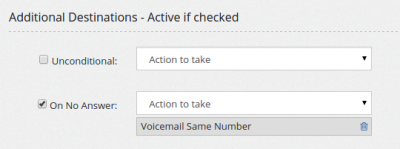
They permit to specify the destination of the call when the extension is not answered, Busy or Offline.
A special destination “Unconditional” allows to redirect the phone calls to another destination.
Every kind of Additional Destination can be enabled or disabled using Feature Codes.
When defining the Additional Destinations, you may choose a special destination, usually not available, “Voicemail Same Number”. This destination will automatically create a voicemail with the same number as the extension and a random PIN. If the voicemail was already available, it will be just assigned to the destination
Email missing call note permits to specify an email where to receive an email when a call is missed.
Note
If enabled in the Misc section of Configuration/Settings, you can set the Branch and Department for the extension and have them grouped when enabling jqgrid view in Extensions page